Navigating within a course
Selecteer een cursus
- After signing in via https://uu.brightspace.com you will see the Brightspace Homepage
- Scroll down to ‘My courses’ and click on the desired course.
- You can pin courses to always have them at the top, you can filter courses and search for specific courses.
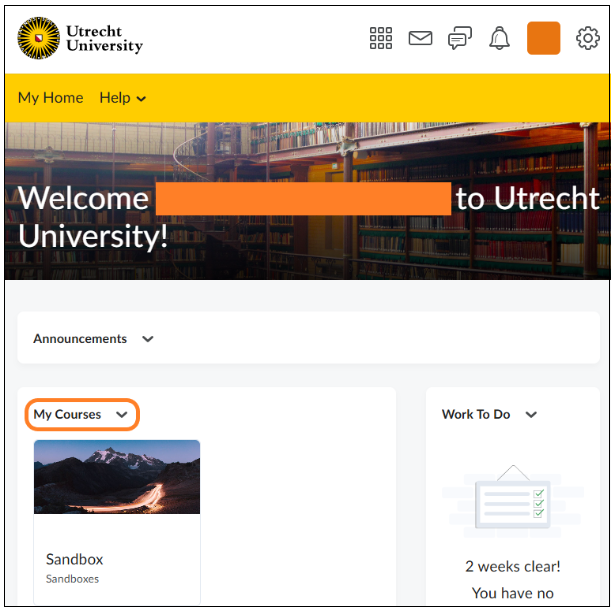
Pin a course
Pin a course to always show it at the top under My courses. By default, the first twelve courses you are enrolled in will be displayed. There are two ways to pin a course.
Way 1:
- Click on Course Selector in the top-right corner of the navigation bar to show your courses.
- Click on the pushpin to pin the course.
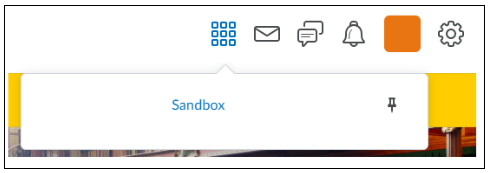
Way 2:
- Under My courses, click in the course tile on the three dots.
- Then click on ‘Pin’.
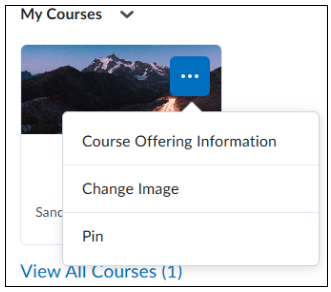
Filter een cursus
If you are enrolled for courses that are in different semesters (or years), you can filter your courses and display courses of certain semesters or academic years only.
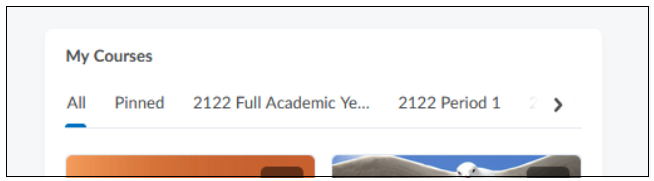
Under My Courses you can find different tabs. By default, twelve of all your courses are shown on your Homepage. Here you can filter by pinned courses of a certain semester or academic year.
Find a course
If you are enrolled in more than twelve courses, you have the option to search within your own courses. This can be done in two ways:
- Via View All Courses
- Via Course Selector
Find a course via View All Courses:
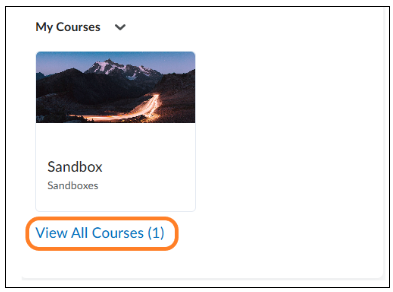
Scroll down on your homepage and click on View All Courses.
A new screen opens, and you can see all your courses in which you are enrolled. Use the search bar at the top left of the screen to search for a specific course. You can filter by:
- Pinned courses
- Certain semesters
Find a course via Course Selector:
- Click on Course Selector in the top-right corner of the navigation bar to show your courses.
- Your pinned courses will be at the top by default.
- Use the search bar to search by name or course code.
Note: The search bar will only show if you are enrolled in more than twelve courses in Brightspace

