Submit video assignment
How do I submit a video assignment?
This article explains how to submit a video assignment in Brightspace. A video assignment is an assignment in which you as a student have to submit a video as part of your assessment. This can be, for example, a presentation, demonstration or a self-made vlog. There are two options for this:
- Upload directly into Brightspace. This is the most convenient and fast method and suitable for simple, reasonably short videos of up to 1 GB.
- Via the video platform of Utrecht University. It is suitable for long, large videos of more than 1 GB.
Handing in a video assignment is done in the same way as handing in any other assignment in Brightspace.
- On the course page, click on ‘Activities’ in the navigation bar and then on ‘Assignments’.
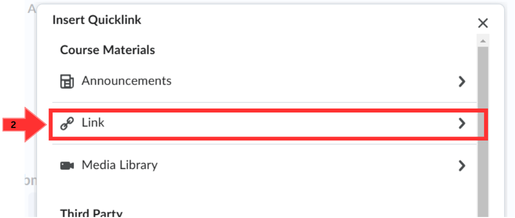
- You will now be taken to the overview page of all assignments within this course. Now click on the assignment for which you want to submit the video.
- You will then be taken to the assignment submission page. Under ‘Submit Assignment’ there are 3 options to choose from:
- ‘Add a File’
- ‘Record Audio’
- ‘Record Video’
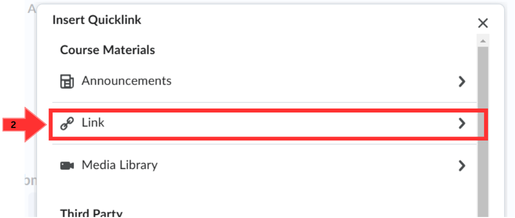
Uploading videos directly into Brightspace:
- Click on ‘Add a File’ and choose what you want to upload the video from:
- My Computer: This allows you to upload a video file directly from your own laptop or PC. You choose this if the video has not been saved in Brightspace before.
- My Locker: This is your personal storage space within Brightspace (similar to a cloud folder that only you see). Use this option if you have already uploaded your files in Brightspace in advance (e.g. from another computer). That means you don’t have to upload the file again.
- Group Locker: This is a shared folder that you and your group members can access in group assignments. Use this when you’ve collaborated on a video with others and saved it to the groupspace, and when you’re submitting a group video on behalf of your group.
- Select the option that applies to you, then click on ‘Upload file’.
- Video upload.
- Click ‘Submit’ when you are ready to submit the assignment.
In Brightspace, you also have the option of recording audio or video on the spot and submitting it. This is useful for assignments such as having to show your progress in a certain course per week.
- Click on ‘Record audio’ or ‘Record video’ and record what you want to submit.
- Click on ‘Add’ when you’re done.
- Then click on ‘Submit’ to complete the assignment submission.
Via the video platform of Utrecht University:
For large files (> 1GB), it is more convenient to upload your video via the UU video platform.
1.Go to video.uu.nl and log in with your Solis-ID and password.
2. Click on the blue ‘Create’ button at the top right of the screen.
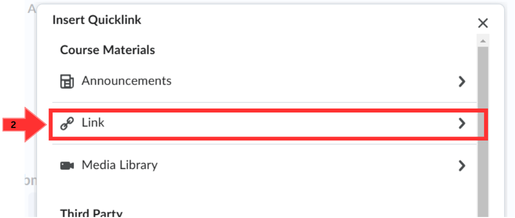
3. In the next screen, click on ‘Import from your computer’ and choose the file you want to submit.
4. Uncheck the box ‘import as draft’ and click on the blue ‘upload files’ button.
5. Once the file has been uploaded, click on ‘view media’.
6. You can still edit the file under ‘edit’, such as changing the title.
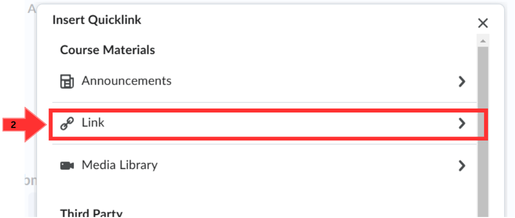
7. Then click on the bottom icon to share the file.
8. Then click on the copy icon to copy and share the link to the video file.
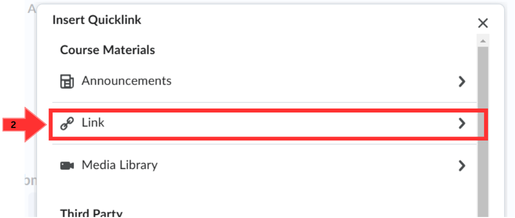
9. Now go back to the Brightspace page where you want to submit your assignment.
10. Click on the link icon.
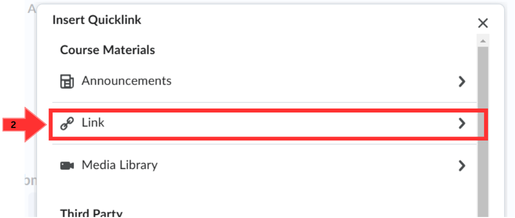
11. Then there will be a pop-up screen. Choose ‘Link’ here.
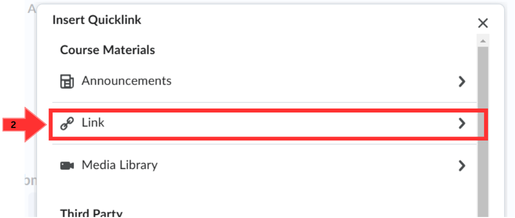
12. On the next screen, you can paste the link you copied into the text box called Link* . Under ‘text’ you can write the link as text in which the link is linked.
13. Then click on ‘Insert’ so that your link is added within the assignment.
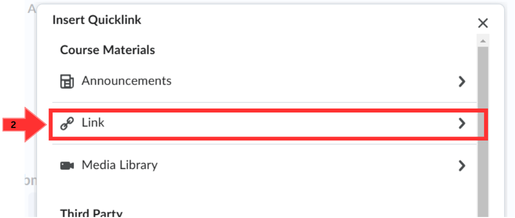
14. Then hand in the Assignment by clicking on ‘Submit’ at the bottom of the page.
