Calendar settings and sharing
This manual explains how the calendar in Brightspace can be linked to a Google calendar and the settings of the calendar can be adjusted.
To link the Brightspace calendar to a Google Agenda, do the following steps:
- Go to the Brightspace homepage and click on the arrow next to ‘Calendar’. Click on ‘Go to Calendar’.
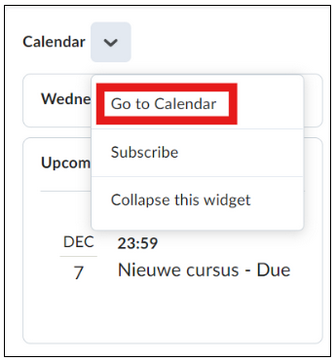
- Now the calendar is visible. Click on ‘Settings’.
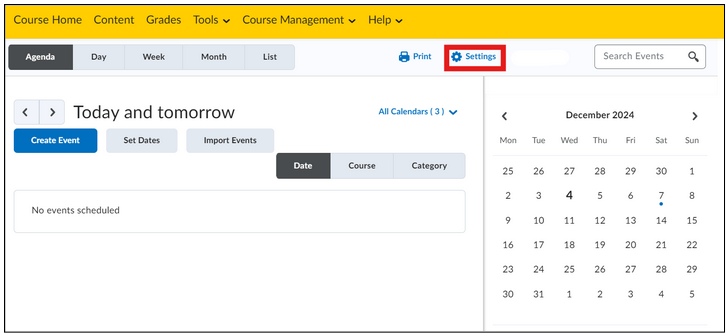
- Select ‘Enable Calendar Feeds’ and click on ‘Save’.
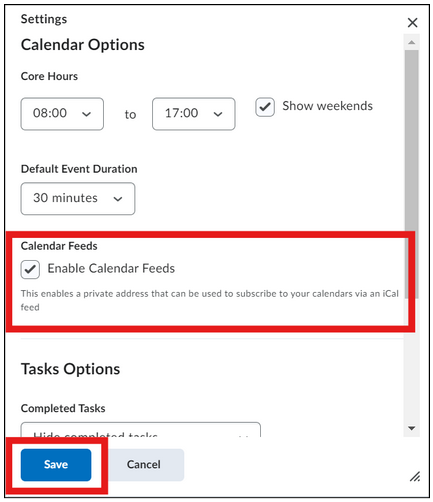
- A new icon appears on the Calendar page. Click on ‘Subscribe’.
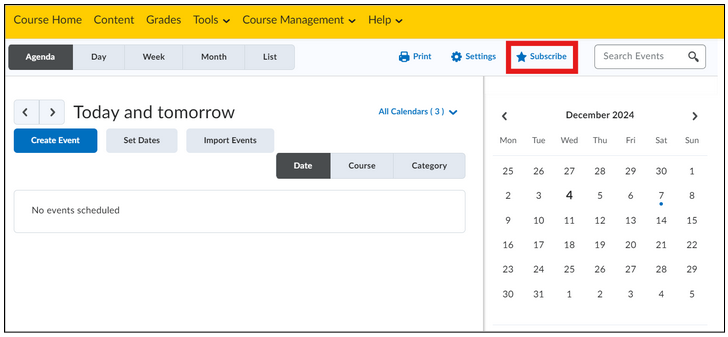
- Choose, when clicking on ‘Calendar Subscriptions’ which calenders/tasks you want to add in the external application. You can select one course, your tasks, or all of them.
- Select and copy the link. Add the copied link to the external application by following the steps outlined under the heading ‘Adding a copied link to Google Calendar’.
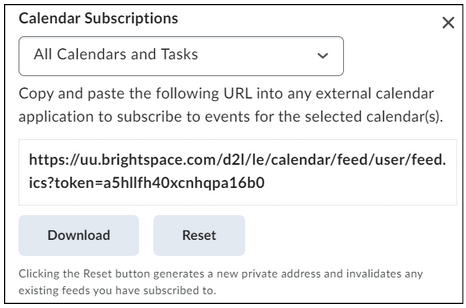
- Click ‘Close’.
Note: The contents of the calendar can also be downloaded to view them offline. Please note that changes will not be reflected in the downloaded calendar. This can be done by clicking on ‘Download’ on the screen shown above.
Adding the copied link to Google Calendar
- Log in on Google Calendar and click on the + next to Other Calendars
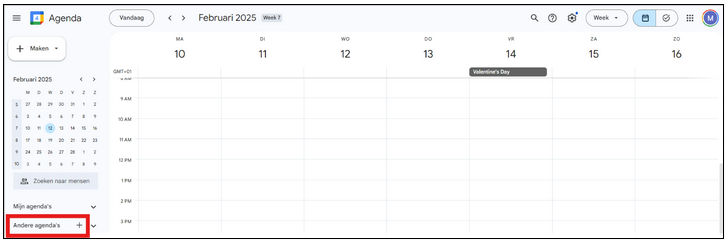
- Choose Via URL.
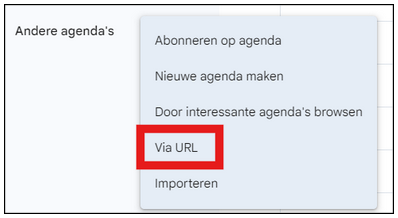
- Copy the copied URL of the Brightspace Calendar into the bar and click on ‘Add Calendar’.
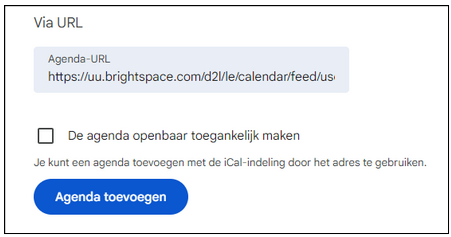
- The calendar has now been added to your Google Calendar. Through settings, you can customize the name and color of your new calendar. On the main screen of your calendar, the linked Brightspace calendar will now appear in the list of ‘Other calendars.’ Here, you also have the option to make the calendar visible or invisible in your Google calendar by checking or unchecking the box.
To adjust the settings of the calendar in Brightspace, do the following:
- Go to the Brightspace homepage (https://uu.brightspace.com) and click on the arrow next to Calendar and choose Go to Calendar. The calendar screen will now open.
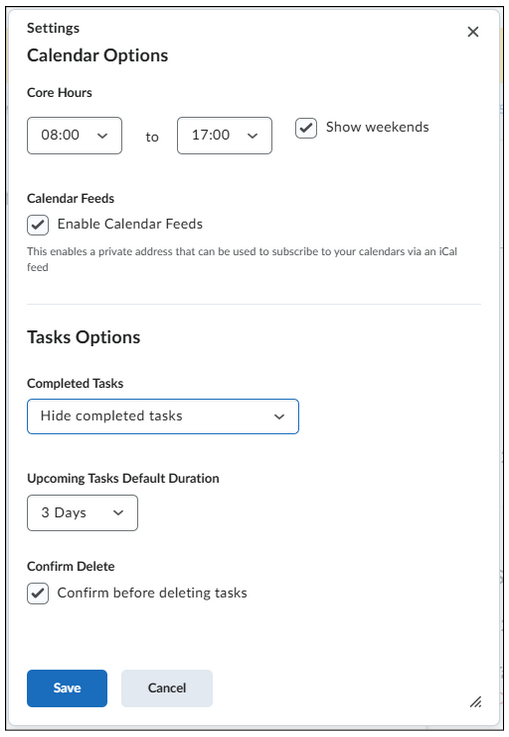
- Click on Settings:
- Calendar Options:
- At Core Hours, the time frame of the calendar can be chosen. Select Show Weekends to make Saturday and Sunday visible.
- Select Enable Calendar Feeds to share the calendar with other platforms such as Outlook.
- Tasks Options:
- You can choose how completed tasks are displayed in Completed Tasks.
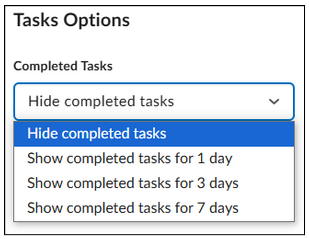
- With Upcoming Tasks Default Duration, you can choose how far ahead upcoming tasks are visible.
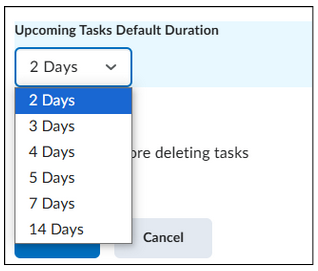
- Select Confirm before deleting tasks to receive a warning before a task is deleted.
- You can choose how completed tasks are displayed in Completed Tasks.
- Calendar Options:
- If you are satisfied with the settings of the calendar, choose ‘Save’.
