Set notifications
In order to turn various notifications on/off, follow the detailed steps below:
- Access notification settings
Log into Brightspace, click on your name in the top right corner, select Notifications from the drop-down menu. - Email notifications
Brightspace automatically sends the following email notifications to the email provided by your institution:- New announcements
- Announcement updates
- Feedback on an assignment
- Updates for feedback on an assignment
- New grades
- Grade updates
- Phone notifications
For direct updates on your phone, download the Brightspace Pulse app. - Summary of Activity
Scroll down to the header Summary of Activity. Here you can choose is and when you want to receive an email with a summary of the recent activity in a course; daily, weekly, or never. You can choose the day and time you will receive these notifications.
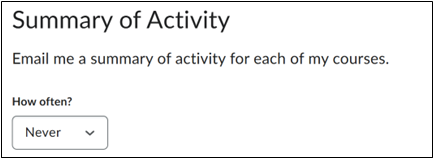
- Customise various notifications
Scroll down to the Instant Notifications tab. You will find a list of various notifications, followed by a checkbox. When the box is checked, those notifications will be sent to the email provided above. Notification options vary from uploaded or updated assignments and announcements, to grades, content and quizzes. See point 9 for a complete list of notifications.
In the example below, the student will only receive notifications when a content item is created.
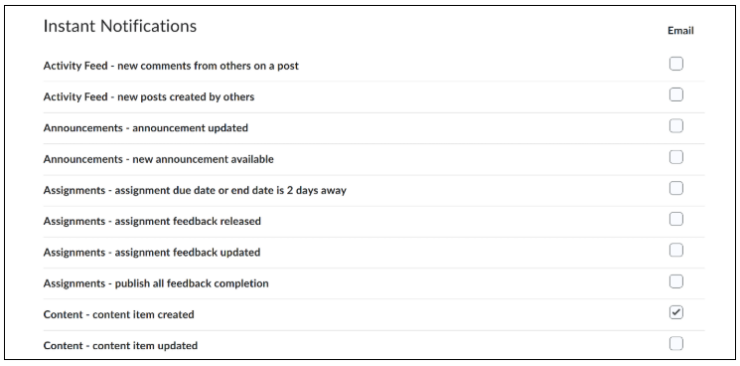
- Customise notification content
Scroll down to Customise Notifications and check the corresponding boxes if you want to add or remove the grade value from grade notifications or if you want to allow notifications from courses that have not started yet.
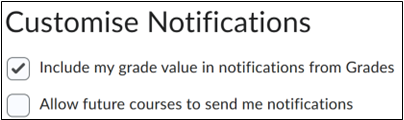
- Exclude courses from notifications
Scroll down to the bottom of the page if you do not want to receive notifications for all of your courses.

Under the header Exclude Some Courses you can click Manage my course exclusions. This will open a pop-up overview of your courses, where you can click the x beside the course to exclude it. If you want to include an excluded course, simply click the rounded arrow beside the course.
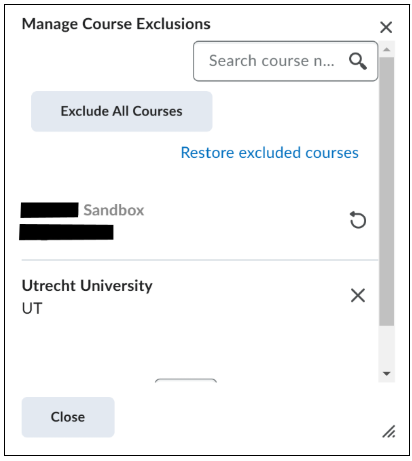
- Save your changes by clicking the blue “save” button in the left bottom corner.
- Notification list
- Activity Feed- new comments from others on a post
- Activity Feed- new posts created by others
- Announcements- announcement updated
- Announcements- new announcement available
- Assignments- assignment due date or end date is 2 days away
- Assignments- assignment feedback is released
- Assignments- assignment feedback is updated
- Assignments- publish all feedback completion
- Content- content item created
- Content- content item updated
- Content Service- feedback for content service uploads
- Discussions- mentioned in a discussion post or thread
- Discussions- new post in a forum, topic or thread that I subscribed to in instant notifications
- Grades- grade item released
- Grades- grade item updates
- Quizzes- quiz due date or end date is 2 days away
